UI customization
Custom icon image
The BridPlayer SDK offers its users a high level of customization options for the player's appearance. You can easily pass your own drawable elements or colors to the BridPlayer via its custom methods.
Once all desired methods have been called, create a BridPlayer instance by calling build() on the BridPlayerBuilder object:
//Image for init button
[self.player setCustomInitButton:(UIImage *)image];
//Image for progress bar color
[self.player setProgressbarColor:(UIColor *_Nullable)color background:(UIColor * _Nullable)backgroundColor];
//Image for custom button for Play/Pause/Replay
[self.player setCustomButtonPlay:(UIImage *)play pause:(UIImage *)pause replay:(UIImage *)replay];
//Image for custom button for Mute/Unmute
[self.player setCustomImageMute:(UIImage *_Nullable)mute unmute:(UIImage *_Nullable)unmute];
//Image for custom button for Next/Previous
[self.player setCustomImageNext:(UIImage *_Nullable)next previous:(UIImage *_Nullable)previous];
//Image for custom button for Share
[self.player setCustomImageShare:(UIImage *_Nullable)share];
//Image for custom button for Playlist
[self.player setCustomImagePlaylist:(UIImage *_Nullable)playlist];
//Image for custom button for Cogwheel
[self.player setCustomImageCogwheel:(UIImage *_Nullable)cogwheel];
//Image for custom button for Caption Open/Close
[self.player setCustomCaptionsImageOpen:(UIImage *_Nullable)open close:(UIImage *_Nullable)close];
//Image for custom button for Fullscreen
[self.player setCustomImageFullscreen:(UIImage *_Nullable)fullscreen];
//Image for custom button for all customizable UI elements
[self.player setCustomSkin:(UIImage *_Nullable)initButton
play:(UIImage *_Nullable)play
pause:(UIImage *_Nullable)pause
replay:(UIImage *_Nullable)replay
mute:(UIImage *_Nullable)mute
unmute:(UIImage *_Nullable)unmute
next:(UIImage *_Nullable)next
previous:(UIImage *_Nullable)previous
share:(UIImage *_Nullable)share
playlist:(UIImage *_Nullable)playlist
cogweel:(UIImage *_Nullable)cogwheel
captionOpen:(UIImage *_Nullable)captionOpen
captionClose:(UIImage *_Nullable)captionClose
fullscreen:(UIImage *_Nullable)fullscreen];//Image for init button
player.setCustomInitButton(UIImage?)
//Image for progress bar color
player.setProgressbarColorsetProgressbarColor(<#T##color: UIColor?##UIColor?#>, background: <#T##UIColor?#>)
//Image for custom button for Play/Pause/Replay
player.setCustomButtonPlay(<#T##play: UIImage?##UIImage?#>, pause: <#T##UIImage?#>, replay: <#T##UIImage?#>)
//Image for custom button for Mute/Unmute
player.setCustomImageMute(<#T##mute: UIImage?##UIImage?#>, unmute: <#T##UIImage?#>)
//Image for custom button for Next/Previous
player.setCustomImageNext(<#T##next: UIImage?##UIImage?#>, previous: <#T##UIImage?#>)
//Image for custom button for Share
player.setCustomImageShare(<#T##share: UIImage?##UIImage?#>)
//Image for custom button for Playlist
player.setCustomImagePlaylist(<#T##playlist: UIImage?##UIImage?#>)
//Image for custom button for Cogwheel
player.setCustomImageCogwheel(<#T##cogwheel: UIImage?##UIImage?#>)
//Image for custom button for Caption Open/Close
player.setCustomCaptionsImageOpen(<#T##open: UIImage?##UIImage?#>, close: <#T##UIImage?#>)
//Image for custom button for Fullscreen
player.setCustomImageFullscreen(<#T##fullscreen: UIImage?##UIImage?#>)
//Image for custom button for all customizable UI elements
player.setCustomSkin(<#T##initButton: UIImage?##UIImage?#>,
play: <#T##UIImage?#>,
pause: <#T##UIImage?#>,
replay: <#T##UIImage?#>,
mute: <#T##UIImage?#>,
unmute: <#T##UIImage?#>,
next: <#T##UIImage?#>,
previous: <#T##UIImage?#>,
share: <#T##UIImage?#>,
playlist: <#T##UIImage?#>,
cogweel: <#T##UIImage?#>,
captionOpen: <#T##UIImage?#>,
captionClose: <#T##UIImage?#>,
fullscreen: <#T##UIImage?#>)Double Tap to Seek
To seek within the video, simply double-tap on the right side of the screen to fast forward, or on the left side to rewind. Each double-tap will jump the video forward or backward by a set interval, allowing for quick navigation through the content.
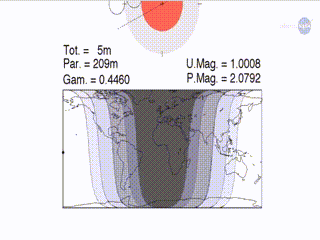
This method facilitates double-click seeking on the player, depending on the number of seconds provided as an integer parameter.
Number of seconds is passed as an input parameter. If the value is 0, double-tap seeking is disabled.
[player setSeekSeconds:(int)seconds];player.setSeekSeconds(second: int)Updated 8 months ago
